 1) download it, ensure you've got a DS linker ready.
1) download it, ensure you've got a DS linker ready.
2) install spritex.spr at the root of your media card
3) place AnimEditor.nds anywhere you like on your media card
4) launch the .nds file with your linker.
- START-L-X : load the spritex.spr file (other spritesheets can be built with SEDS)
- Click the limbs on the central area to select them, then move them around with the stylus or the DPAD. press L to de-select the current limb.
- Press Y to copY the current frame and edit the next (copied) frame.
- When no limb is selected, press UP or DOWN on the DPAD to move from frame to frame. Press LEFT or RIGHT to move the selected frame around the timeline.
- Use the limbs miniature on the left to select a limb more accurately or to make its associate spritesheet appearing on the right.
- Touch one of the sprites on the right sheet to change which image is displayed.
- press R-R to write back that animation to the "thumb window". When the thumbs window is displayed (pressing R once) on the bottom screen, use DPAD to select an animation slot, A to load it in the editor, R to save the editor's content and L to return to the editor without writing back.
- press START-R-R to save back your work.
- AnimEditor v0.2 is still hard-coded for a specific layout of the .spr file (esp. regarding which page to use for the different limbs). This may result in odd content displayed on screen before you load a file.


 Vote for your favourite post
Vote for your favourite post
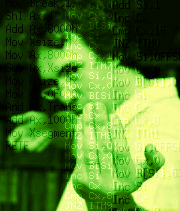


No comments:
Post a Comment